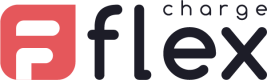Users
Manage the permissions and access to your FlexCharge account.
Access Users
Select the Users tab on the left menu.
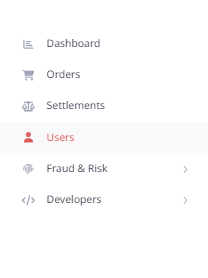
Users list
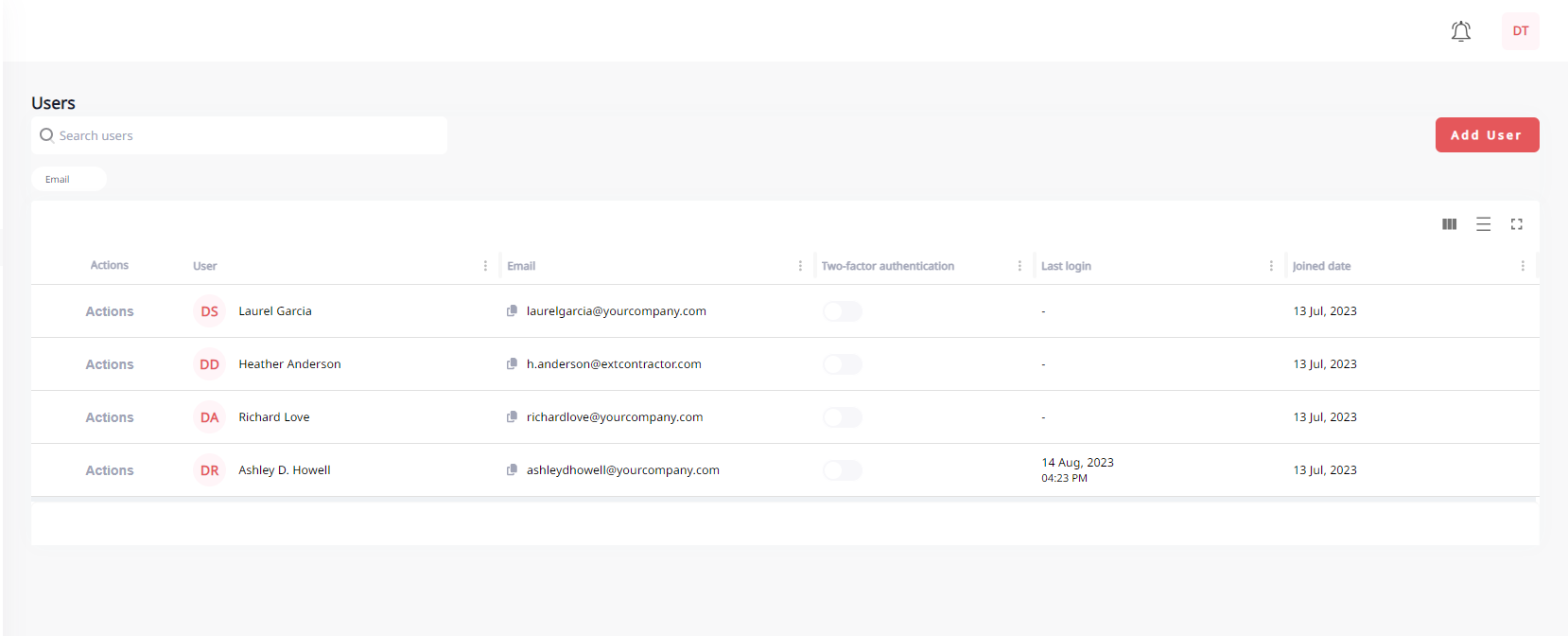
Here is the list of users that have access to your Merchant Account
| Actions | Link towards the User's profile page |
| User | User's name |
| User's email | |
| Role | User's role / permissions within your Merchant Account |
| Two-Factor Authentication | If the user enable the security login with 2 Factor Authentication or not |
| Last Login | When the user last logged into the Merchant Portal. |
| Joined Date | When the user first logged into the Merchant Portal. |
Add a user
To add a user, click the ADD USER button on the top right corner of the Users page, this open the user creation form.
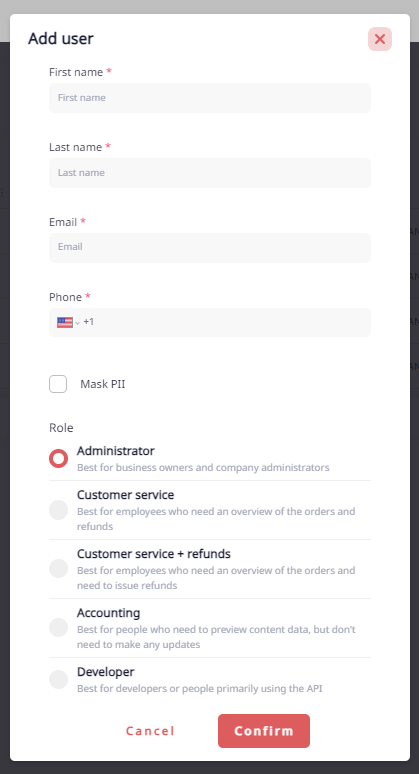
| First Name, Last Name, Phone | Required, can be edited later. |
| Required, cannot be edited. | |
| Mask PII | Access to customers Personal Identifiable Information (PII) such as Names, emails, address, can be masked for certain users. |
| Role | Permission within your Organization's Merchant Account. |
Users roles and permission
Roles define what a user can see and do within your Organization's Merchant Portal.
| Administrator | Can access all parts of your organization's Merchant Portal |
| Customer Service | Can access the Orders page |
| Customer Service + refunds | Can access the Orders page + Can issue refunds |
| Accounting | Can access the Settlements page |
| Developer | Can access the developer's section containing your organization's Credentials |
Edit a user's profile
From the Users page, click the 'View' button of the profile you would like to edit.
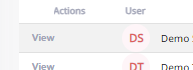
Personal Settings
These are the personal information fields that are displayed for this User account.
You can edit these information fields by clicking the 'Edit' button on the top right corner of the section, and then clicking 'Save' when you're done.
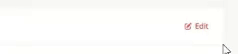
Need to change your email address? Contact [email protected]
Mask PII
Grant or revoke access to customers Personal Identifiable Information (PII) such as Names, emails, address for this user.
Roles
Change this User's role and permissions.
Security & privacy
Two-Factor Authentication (2FA) and logs.
You can see if this user has enabled 2FA on their account or not, as well as the first and last time they logged in.
Reset Password
By clicking the Reset Password button, you can this user an email helping them setting a new password.
This action is definitive
Account
This button allows you to definitely delete this this user's account. This will revoke their access to your organization's Merchant Portal.
This action is definitive
Your profile
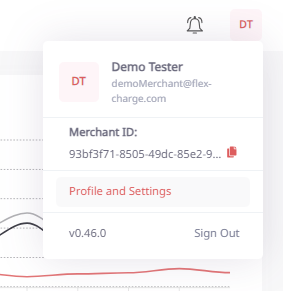
Access your profile by clicking the profile button on the top right corner of your organization's Merchant Portal, then click Profile and Settings.
Personal Information
These are the personal information fields that are displayed for your User account.
You can change the First Name, Last Name and Phone by clicking the 'Edit' button on the top right corner of the section, and then clicking 'Save' when you're done.
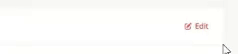
Need to change your email address? Contact [email protected]
Account security
Change your Password
Click the 'Change your Password' button to open the Password Changing form.
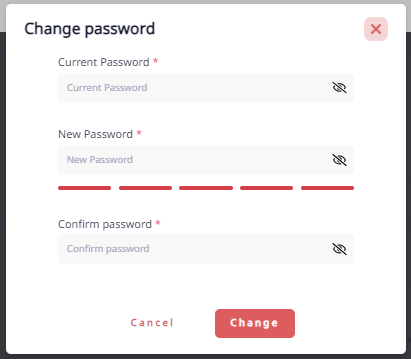
Two-factor Authentication
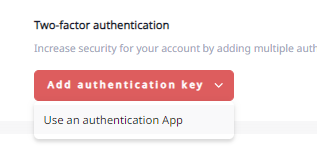
Two-factor authentication (2FA) helps securing the access to your account by adding another authentication to your Password. Follow the guide to associate your smartphone to your User account.
Logging in with 2FA
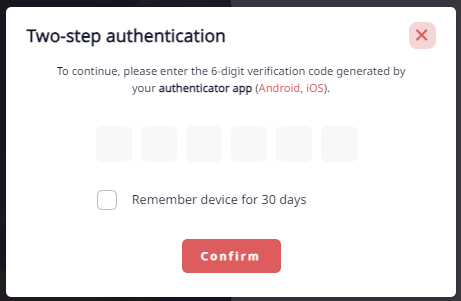
Go to your Authenticator App and enter the 6-digit code to log in.
Tick the box to skip this additional step for the next 30 days
Removing 2FA from your account
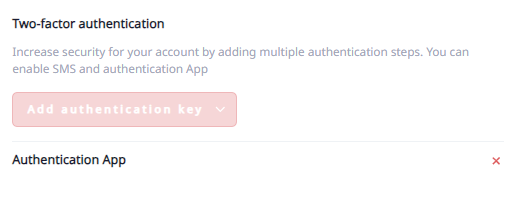
Click the Delete cross button next to the Authentication method to remove it.
Preferences
Change the timezone of your Merchant Portal to fit your own timezone by clicking the 'Edit' button on the top right corner of the section, and then choosing your timezone from the list, then clicking 'Save' when you're done.
Business Settings
Business information
These are the information fields that were provided to FlexCharge during onboarding. If you need to edit any of this info, please contact [email protected]
Banking details
This is the banking information used for the payouts If you need to edit any of this info, please contact [email protected]
Customer support
This is the general Customer Support info were you customers can reach out to you.
You can edit it by clicking the 'Edit' button on the top right corner of the section, and then clicking 'Save' when you're done.
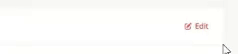
Developer details
Special Terms and Conditions
(Optional) if you contract has special terms and conditions, they will be displayed here. For more info, contact [email protected]
Fees
This is the agreed fees on you FlexCharge contract. For more info, contact [email protected]
Updated 1 day ago